Build Actions
With Appcircle's post-build actions, you can easily distribute your binary file manually, access artifacts and examine build logs.
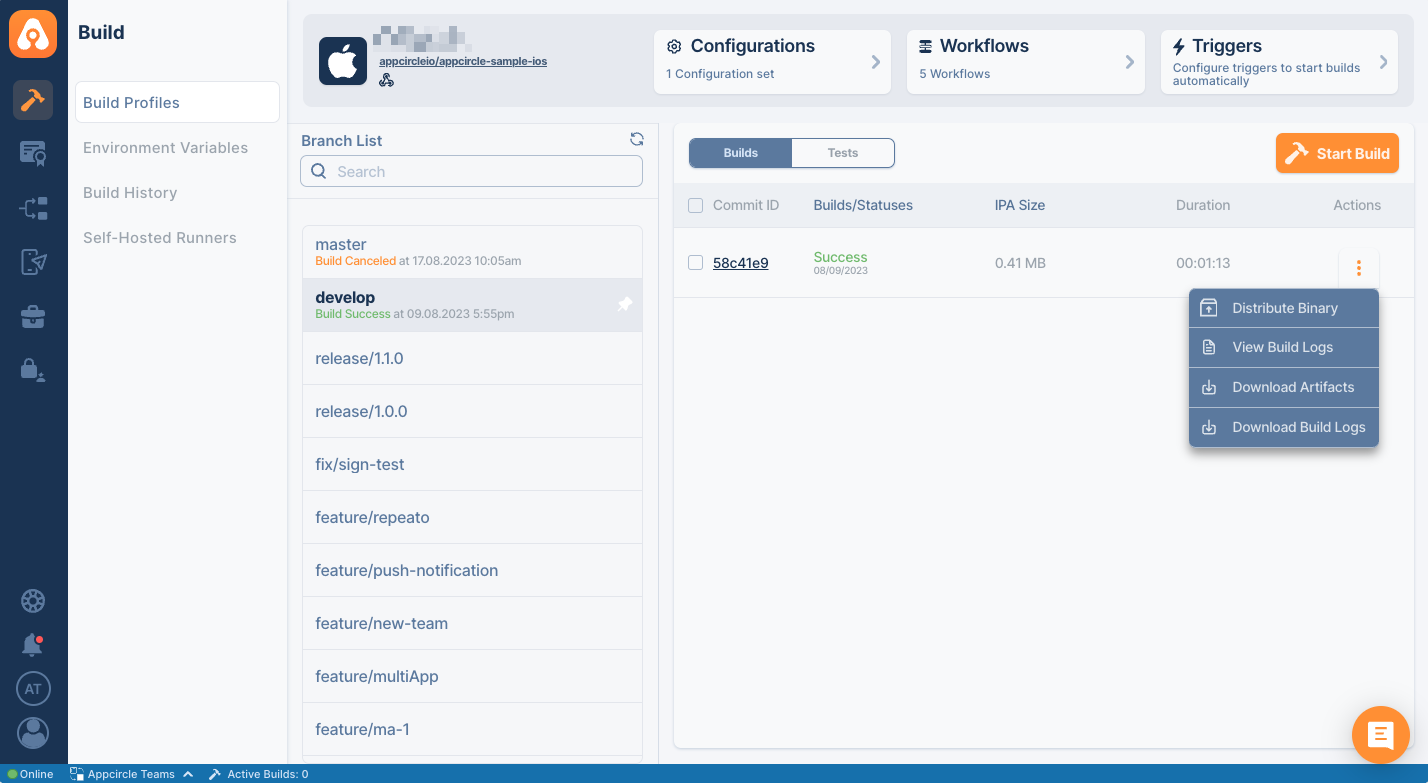
Distribute Binary
The Distribute Binary feature sends the binary file to the relevant module based on the Distribution settings in the selected configuration.
Please note that AAB files will not be distributed automatically since they cannot be installed on mobile devices directly.
View Build Logs
This feature allows the relevant build logs to be reviewed in the Appcircle log window. The logs can be examined step by step separately.
Download Artifacts
Each time a build is completed by Appcircle, all artifacts produced after the build are stored for easy access. These files, which include artifacts such as IPA, APK, and AAB binary files, log files, and archive files, can be accessed by selecting Download Artifacts.
For Android
If your Android application has multiple product flavors, Appcircle will create a build for each flavor of your application and let you distribute them at once. A common usage to multi-flavor applications can be free and paid versions of the same application.
When you build and distribute an application with multiple flavors, and .apk file will be created for each flavor. On our testing portal, your testers will be able to download each .apk file separately and test it on their devices.
For iOS
iOS applications can be downloaded or distributed as IPA file format if you configure signing identities and sign the application during the build process.
If you disable signing or don't use any signing identities, iOS output will be an .xarchive file.
Download Build Logs
In addition to allowing the review of logs, Appcircle also permits the downloading of these logs in .txt file format, enabling the logs to be downloaded and used in a single file.
Working with build logs
Build logs help you to observe and understand exactly what happened during a build. You can see build logs as they happen while a build is in process or you can view logs of a build after the build is completed.
In the build logs, the Builds/Statuses column is sorted by the latest completion build date. As a result, the start dates displayed in the list might not be in chronological order:
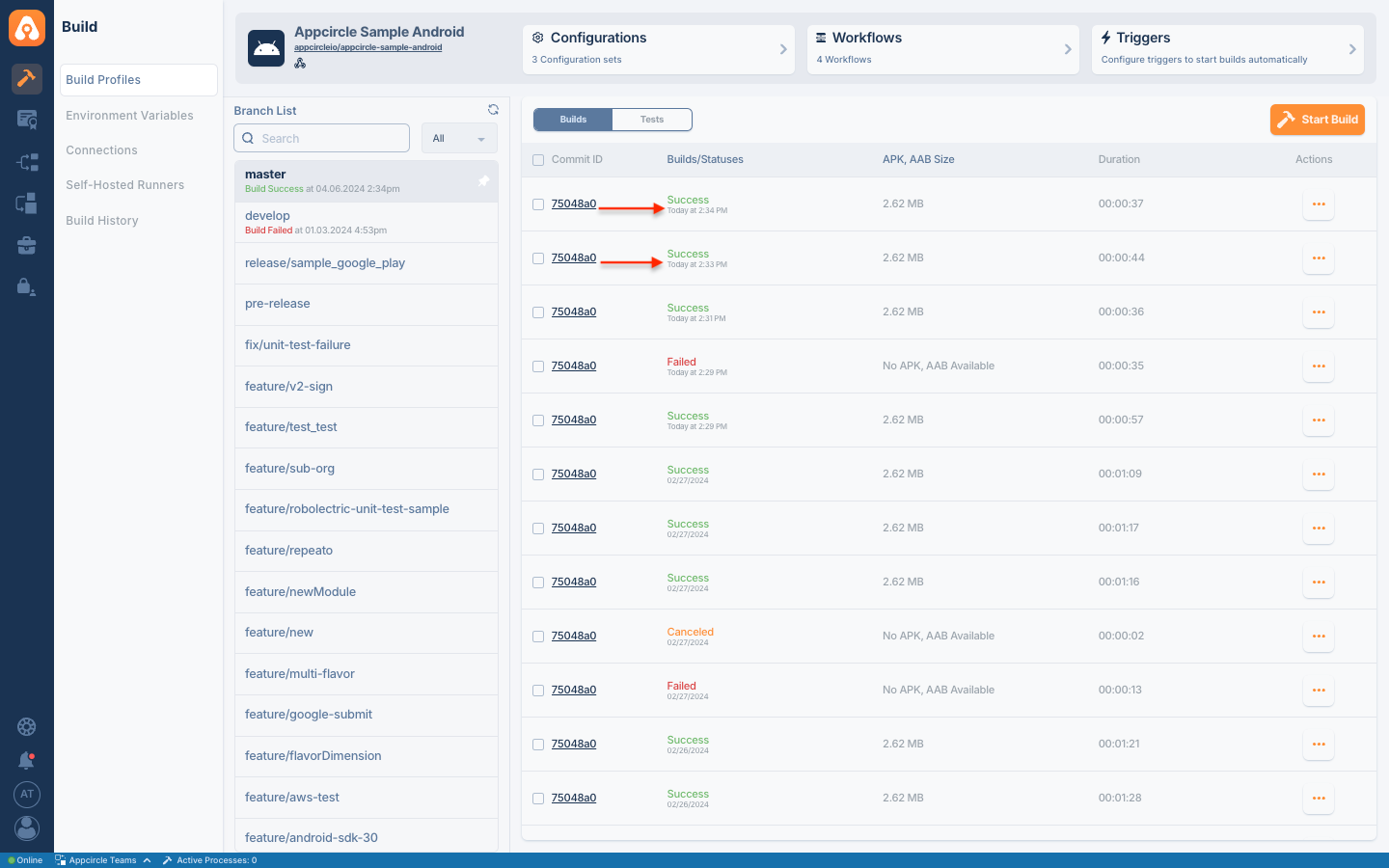
You can use build logs to debug your builds in case you get any errors. Additional parameters and flags can also be used in workflow steps to see more details in build logs.
What are Workflows and How to Use Them?You can also download build logs in plain text format in case you would like to investigate them on your own or share with your team.
Delete Specific Builds
If you want to free up space from your Artifact Storage, you can delete older build profiles which are cluttering your space.
To do that, simply navigate to the Builds tab and select the builds, then click on the Delete icon
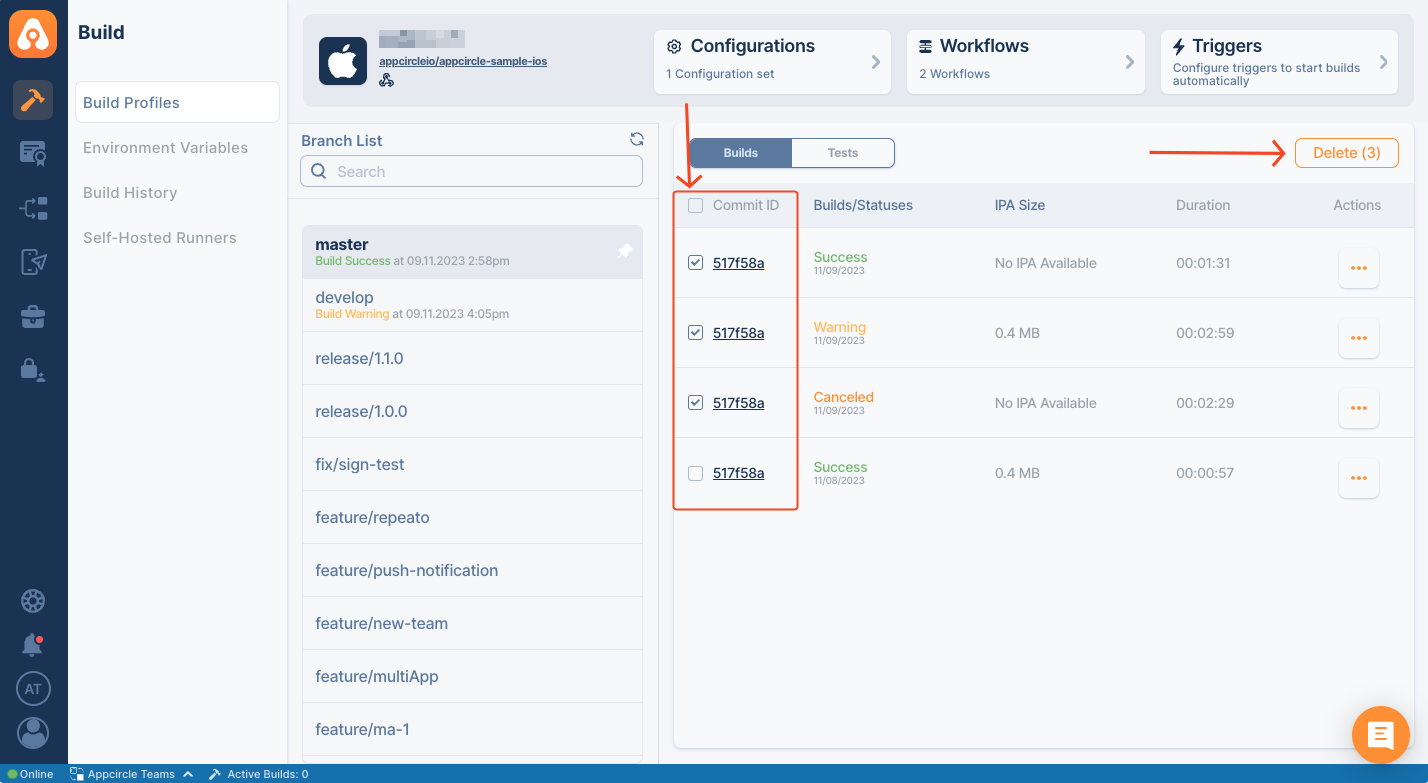
Build Deletion feature is only available at Pro or above plans.
To get more info, see our Pricing: 
FAQ
Artifact Storage is Full
Older builds and/or testing distributions will use almost all of your storage. If your artifact storage is full, you can free up some of the old artifacts.
Refer here to delete a build profile
Refer here to delete specific builds from your build profile
Refer here to delete testing distribution profiles and specific distribution artifacts
Refer here to delete a Publish Profile
In order for storage to be freed up, you should also remove the other references pointing to the artifact. In example, if you have built an app, distributed it to testers, and submitted it to the Store Submit, you should delete that build from Testing Distribution, Store Submit, and Builds respectively.
It may take a couple of minutes to see the change in your account after you have deleted some artifacts.
Need help?
Get help from Appcircle's support team, or see how others are using Appcircle by joining our Slack Channel.